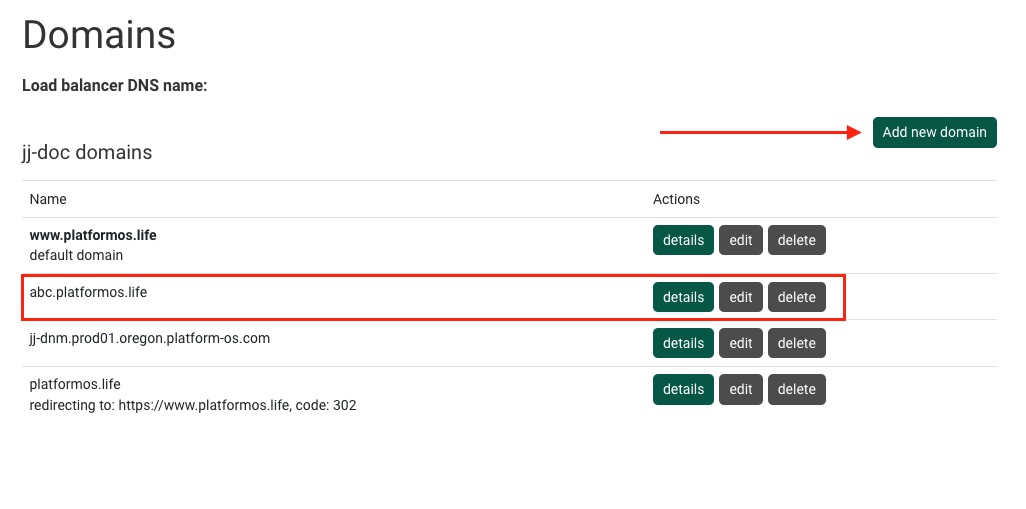Adding Additional Subdomains to your platformOS Instance
Note
We are continuously improving the UX of this functionality, trying to make it as user-friendly as possible. Some changes may apply.
This guide provides an overview of how to add additional subdomains to your platformOS instance using platformOS's DNS web services. These domains don't count towards your domain limits/metrics. Noting that this will only work if the subdomain does not need it's own AWS SSL certificates.
Requirements
To be able to set up a production domain on the Partner Portal, you have to have access to the Partner Portal, have a production Instance, and you should be familiar with the recommended development workflow.
To point ANY subdomain (*.example.com) to your default domain (example.com)
Create a wildcard (*) CNAME record in your pOS hosted zone:
Name: *
Type: CNAME
Record/Value: example.com
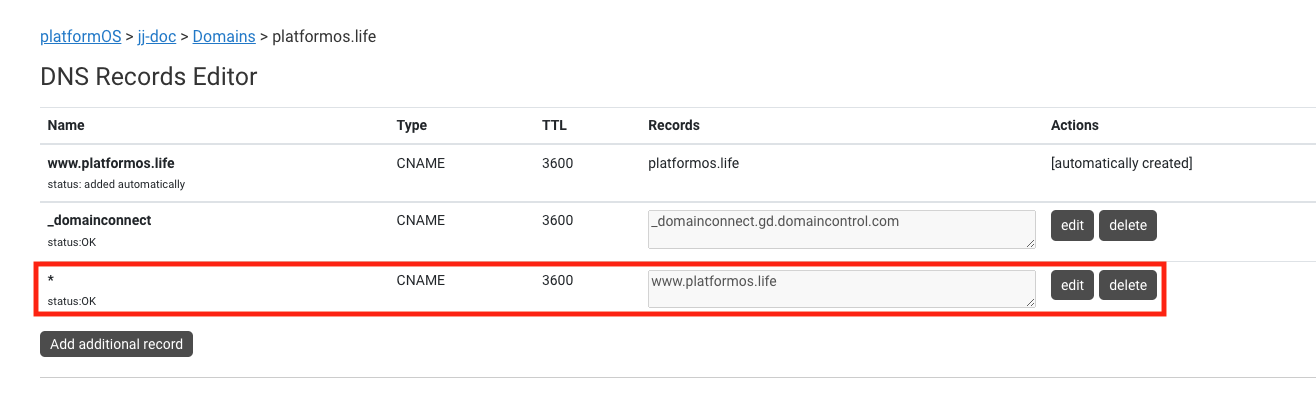
To point a specific subdomain (abc.example.com) to your default domain (example.com)
Create a specific CNAME record in your pOS hosted zone:
Name: abc
Type: CNAME
Record/Value: example.com
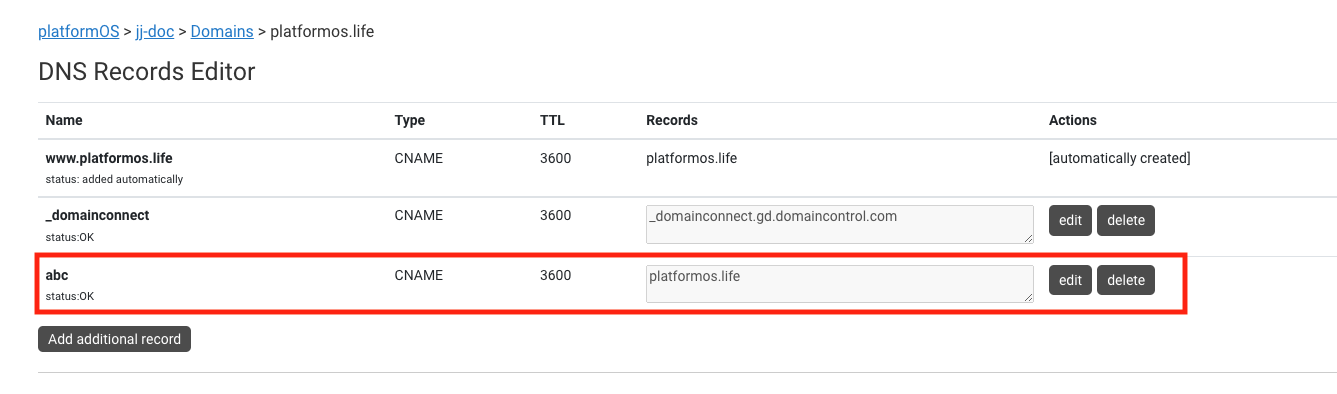
To point a specific subdomain (abc.example.com) to your instance and have it resolve as that specific subdomain
Create a specific CNAME record in your pOS hosted zone:
Vame: abc
Type: CNAME
Record/Value: example.com
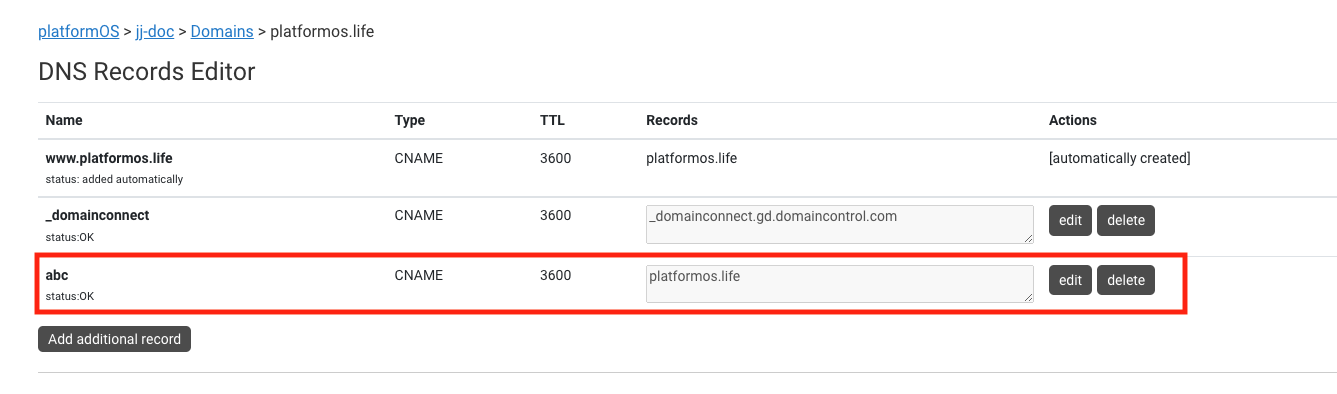
and then go to the legacy domain page in the platformOS Partner Portal and add the new subdomain there. To get to the legacy domain page (if you don't see a button on your Instance detail page), you need to remove the /pp_dns from the URL. Example: https://partners.platformos.com/instances/5253/pp_dns/domains would be changed to https://partners.platformos.com/instances/5253/domains